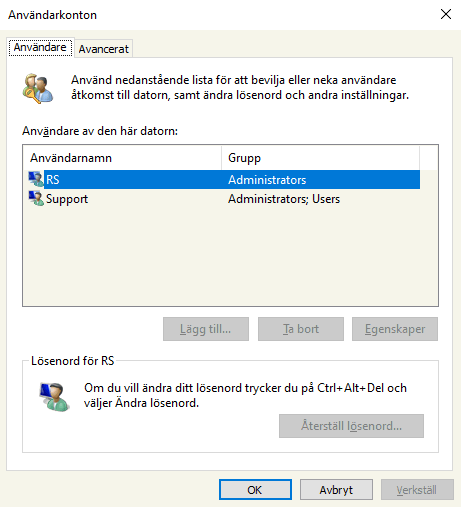Prova först med kommando netplwiz om du kan avmarkera rutan, då är det bara att göra inställningar i programmet. Om netplwiz inte fungerar kan man ändra i registret för Windows.
Autologin i Windows även då netplwiz inte fungerar
Användarkonton
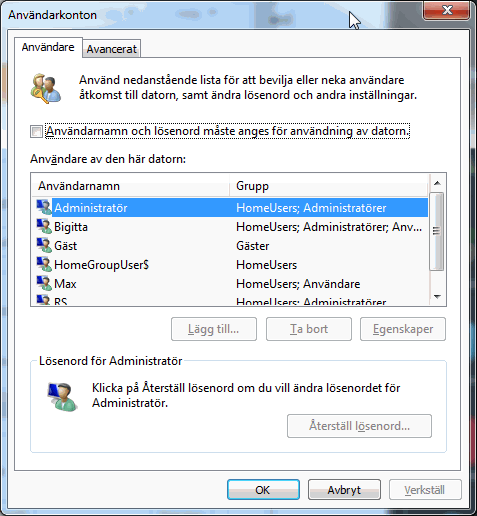
- Starta programmet
netplwiz. - Avmarkera rutan för ”Användarnamn och lösenord måste anges för användning av datorn.”
- Verkställ och fyll i användarnamn och lösenord.
- Bekräfta, klart!
Om inte det finns någon ruta att avmarkera se bild nedan, behöver man ändra i registret för Windows.
Ändra i registret
Starta Regedit. Leta upp följande nyckel i registret:
HKEY_LOCAL_MACHINE\SOFTWARE\Microsoft\Windows NT\CurrentVersion\Winlogon- Dubbelklicka på nyckeln
DefaultUserName, skriv användarnamnet och klicka på OK.
Finns inte nyckel så skapa en ny nyckel [Sträng] med namnetDefaultUserName.
Fyll i värdet med ett Användarnamn. - Dubbelklicka på
DefaultPassword, skriv in lösenordet och klicka på OK.
Finns inte nyckelnDefaultPasswordså skapa en ny nyckel [Sträng] med namnetDefaultPassword, fyll i värdet med lösenordet. - Kontrollera värdet för nyckeln
AutoAdminLogonär 1, om värdet är 0 inaktiveras funktionen. Ändra värdet till1.
Avsluta Registereditorn – klart.
Nu sker automatisk login vid start.