När Windows hittar ett nytt nätverkskort ges möjlighet att välja typ av nätverksplats. Men när den redan är vald kan det ibland vara svårt att ändra.
Nätverkstyp – Välj en nätverksplats
- Hemnätverk
- Arbetsplatsnätverk
- Offentligt nätverk
Så här ser dialogrutan ut:
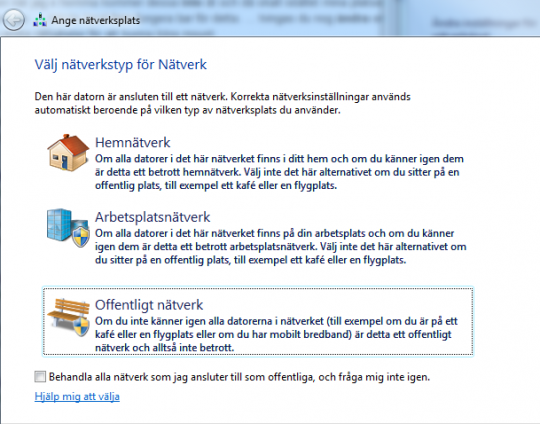
Det här är sällan problem att välja. Problemet uppstår ibland då Nätverksplatsen redan är vald till exempel, Offentligt nätverk och man önskar ändra men det går inte. Se bilden nedan, här går det att ändra för Hemnätverk men inte för Offentligt nätverk.
Den lösning jag använder är att inaktivera alla nätverkskort – aktivera nätverkskorten igen och då kan man få möjlighet att välja nätverkstyp igen om inte, gå till Nätverks- och delningscenter > Välj hemgrupp, klicka på Vad är en nätverksplats, och välj nätverksplats. Hemgruppen kan du hoppa över och bara avsluta. En mer detaljerad anvisning finns längre ner.
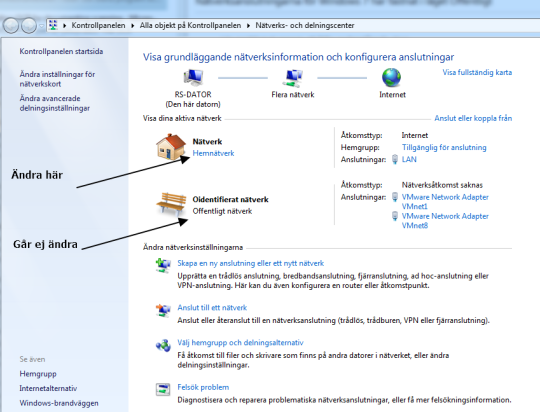
Ibland måste Grupp Policy ändras:
Gå till Windows sök och skriv kör och tryck sedan på enter.
I rutan som kommer upp skriver du gpedit.msc och trycker sedan på ok.
I rutan som nu kommer upp öppnar du följande:Datorkonfiguration --> Windows-inställningar --> Säkerhetsinställningar -->Principer för nätverkslisthanteraren
Dubbelklicka nu på namnen på ditt nätverk (Mitt hette endast ”Nätverk”).
Gå in på fliken Nätverksplats –> Platstyp: Välj Privat. och tryck på Ok.
Detaljerad anvisning
Lös problemet genom att följa nedanstående steg:
- Stäng eller gör uppehåll i program som använder nätverket.
- Klicka på Start, skriv enhetshanteraren i rutan Sök bland program och filer och tryck sedan på Retur.
- Bläddra i listan över enheter och klicka för att expandera Nätverkskort
- Högerklicka på det första kortet under Nätverkskort och klicka på Inaktivera.
(Upprepa steget för alla nätverkskort på datorn under Nätverkskort.)
Obs! Efter varje ändring skannar Enhetshanteraren hårdvaran på nytt. Bildskärmen kan blinka vid uppdateringen, det är förväntat. - Medan du fortfarande är i Enhetshanteraren aktiverar du på nytt det kort som associeras med den inställning för offentligt nätverk som du försöker ändra.
(Exempel: Om du försöker ansluta till ett trådlöst nätverk aktiverar du det trådlösa kortet.)
Obs! Systemet känner av att nätverket dyker upp igen och försöker ansluta. Anslutningsförsöket kan misslyckas, men det är okej, det är förväntat. - Klicka på Start och skriv Nätverks- och delningscenter i rutan Sök bland program och filer, och klicka sedan på Nätverks- och delningscenter i listan
- Under Ändrs nätverksinstälningarna, klicka på Välj hemgrupp och delningsalternativ.
- Klicka på Vad är en nätverksplats? och välj nätverksplats.
Obs! Följ de återstående uppmaningarna om du vill fortsätta att ställa in en hemgrupp. En hemgrupp är dock inte obligatorisk, så du kan även avsluta installationen av hemgrupp när du har valt rätt nätverksplats. - Det sista steget är till för att återaktivera de kvarvarande korten ett efter ett i Enhetshanteraren. Högerklicka i så fall på alla de inaktiverade korten under Nätverkskort och klicka på Aktivera.
- När alla nätverkskort är aktiverade kan du stänga Enhetshanteraren och då är du klar.
