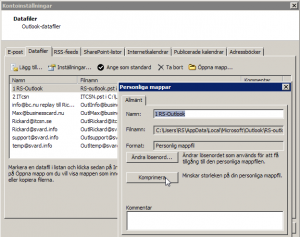Det finns några Outlook fix för att få Outlook snabbare. Detta gör jag regelbundet eller när Outlook är för långsam. Jag använder en fristående instans av Outlook, alltså ingen MS Exchange och jag har IMAP4 istället för POP3 men oavsett det så rekommenderar jag dessa tips.
När Outlook 2007 är långsam
Fix 1: Rensa din e-post.
Jag tar bort all e-post som jag vet att jag inte kommer att behöva i framtiden. Det finns en god anledning till att göra detta även om du har mycket hårddiskutrymme. När nytt meddelande anländer, allokerar Outlook mer diskutrymme genom att utöka storleken på din .PST-fil, den lagrar allt du har i din Outlook. Sökvägen till ’Outlook.pst’ som är förvalt namn:
c:\Users\<USERNAMNE>\AppData\Local\Microsoft\Outlook\Med tiden kan din PST fil bli fragmenterad och mycket stor, kring 1 GB är vanligt. Min var över 0,9 GB innan jag rensade. När meddelanden tas bort blir inte PST-filen mindre utan utrymmet återanvänds för nya meddelanden eller annan information som lagras i Outlook. För att minska PST-filen måste den komprimeras, se nedan
Fix 2: Arkivera e-post
Detta hjälper också att hålla nere mängden information i din PST fil. Arkivering är i grunden att flytta dina äldre e-postmeddelanden och även annan information från din aktiva PST-fil till en annan PST fil som brukar ha namnet archive.pst. På det sättet har man informationen kvar i ett arkiv som man senare kan ta fram. Det finns automatisk arkiverings alternativ i Outlook och du kan ställa in den efter dina behov. Jag gillar att göra det både manuellt och automatiskt.
Fix 3: Flera PST-filer.
Outlook kan ha flera PST-filer öppna samtidigt. Genom erfarenhet har det blivit mycket tydligt att den långsamma takten i Outlook är direkt förhållande till storleken på PST-filen den arbetar med. Om storleken på din PST är fortfarande mer än 600-700 MB efter radering och arkivering kan man dela upp den i flera PST-filer. Jag har flera PST-filer, en för varje företag eller projekt och en för privata händelser. Lägg till eller skapa nya PST filer under Arkiv – Datafilshantering. Man kan dessutom skapa olika profiler som bestämmer vilka PST-filer som skall vara aktiva. Det gör man under Kontrollpanelen – E-post.
Fix 4: Reindex.
När du har genomfört städning, arkivering, och flytta runt i e-post, bygg om ditt sök index. Med Outlook 2007 får du Windows Search Integration som hjälper i till med snabba sökningar. Men eftersom du flyttat allt omkring är indexet ur synk och även om det kommer att få i synk med tiden, är det bäst att ta bort den gamla indexet och göra en ny. Detta garanterar att du får rätt sökresultat efter underhåll.
Fix 5: Komprimera dina PST-filer.
Som jag nämnde tidigare så minskar inte storleken på PST-filen när du tar bort e-post . Du måste manuellt komprimera den. Arkiv – Datafilshantering – Dubbelklicka på en PST-fil – Klicka på knappen Komprimera.
Fix 6: Defragmentera PST-filer.
Detta ger alltid ett stort lyft till Outlook prestanda på min dator. Du kan antingen defragmentera hela disken eller så kan du defragmentera enskilda PST-filer med hjälp av programmet “Contig.exe” från Sysinternals. som jag skrivit om tidigare. Obs! Outlook skall stängas innan du gör detta.
Fix 7: Regler Underhåll.
Om du använder regler för att filtrera e-postmeddelande och flytta runt dem så är det en bra tid att granska dem. Det kan finnas många gamla regler som förmodligen inte är relevanta längre, kanske vill du ändra reglerna för att arbeta med din nya PST struktur.
Fix 8: Underhållsläge – Stäng av söktjänst.
Vid utförandet av underhållet, stäng av Windows Search Service. När du flyttar runt ett stort antal e-postmeddelanden, kan det sakta ner datorn eftersom det kommer att försöka uppdatera indexet som du kommer att bygga ändå, om du följer mina råd.
Fix 9: Underhållsläge – Stäng av förhandsgranskningsrutan.
Eftersom du kommer att klicka och välja en massa e-post, behöver du inte slösa tid för en förhandsvisning genereras varje gång. Detta kommer att bidra till att minska den totala tiden för underhålls uppgiften.
Nu kommer du märka att Outlook startar mycket snabbare och det mesta du gör i Outlook går fortare. Efter ett halv år kan det vara bra att göra det igen.