En av de mest irriterande problem med Windows är när maskinvarutillverkaren inte utvecklar en korrekt drivrutin för respektive operativsystem. Ibland släpper tillverkaren en uppdaterad version som man sedan måste installera ovanpå den äldre versionen.
Om man till exempel, använder en flyttbar USB-hårddisk, som inte har varit inkopplad kommer Windows installerar rätt drivrutin för den. När du tar bort enheten behåller Windows drivrutinen så att de kommer att vara klar nästa gång du ansluter enheten.
Vad händer med drivrutiner när man ersätter ett grafikkort, nätverkskort eller en skrivare som har kastats bort? Vad händer med den drivrutinen om man aldrig ansluta enheten till datorn igen? Den är kvar men syns inte.
Ta bort gamla drivrutiner i Windows
Med tiden kommer din dator samla ett ökande antal oanvända drivrutiner som ligger kvar i systemet som kan orsaka problem om de på något sätt aktiveras. I vissa fall kan de även orsaka konflikter och för att göra saken värre, när du vill använda samma enhet efter en lång period av inaktivitet, även om du installerar om en uppdaterad version av drivrutinen, kan Windows fortfarande använda den äldre versionen av det.
Så hur får man bort dessa gamla och oanvända drivrutiner? Så här gör jag.
Som standard kommer Enhetshanteraren visa bara de drivrutiner som är aktiva för närvarande använder. De gamla som inte används syns inte.
Beskrivning
- Gå till Kontrollpanelen och dubbelklicka på System. Du kan också högerklicka på ”Dator” på Start-menyn (eller på skrivbordet om den visas där) och välj Egenskaper.
- Ett snabbare sätt för att öppna upp egenskaper för system är att trycka på Windows-tangenten på tangentbordet och tryck på Pause / Break samtidigt.
- Klicka på ”Avancerade systeminställningar” och klicka sedan på knappen ”Miljövariabler”.
- I avsnittet “Systemvariabler” klickar du på knappen ”Ny…”.
- I den nya dialogrutan Systemvariabler för variabelnamnet, skriv:
devmgr_show_nonpresent_devices
- … eller kopiera texten ovan och klistra in den och ge den variabelvärdet:
1. - Klicka på Ok.
- Logga ut och logga in.
- Öppna Enhetshanteraren: Kontrollpanelen> System> Maskinvara> Enhetshanteraren.
- På menyn “Visa” välj “Visa dolda enheter” och märker förändringen. Nu syns drivrutiner som inte är aktiva med en svagt grå nyans.
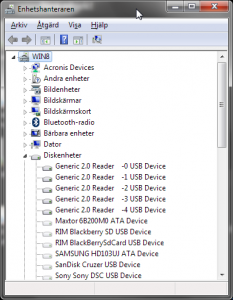
Drivrutiner som önskas avinstalleras kan nu markeras och tas bort med Delete eller högerklick och välj Avinstallera.
